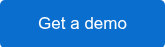GA Upgrade: Meet the New Google Analytics 4
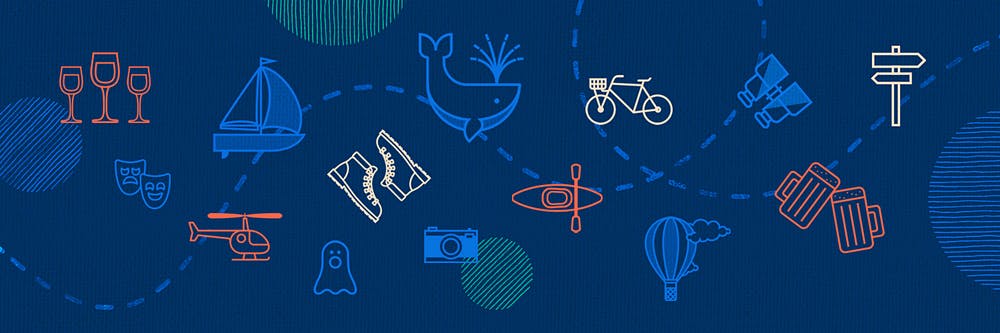
First introduced in October 2020, Google Analytics 4 (GA4) is now the default version of analytics, replacing Universal Analytics and bringing with it a host of new features.
The new GA4 uses machine learning to automatically alert you to data trends, such as certain tours or activities seeing a rise in demand. It also helps you see the potential revenue you could earn from a particular customer group, allowing you to create and target new audiences for increased return on investment (ROI).
GA4’s main goal is to show user-focused data from the first visit to the final conversion.
So what does this mean for your tour and activity business? We break down the specifics of GA4 and show you how to create a new property so you can start reaping the benefits.
New Features & Capabilities of GA4
- Events are the main way data is presented in GA4. An event is a user interaction that can be measured independently from a screen load, such as link clicks, form submissions, or downloads. Events give you a more comprehensive look at how users interact with your business online. GA4 enables event tracking, editing, and fine-tuning within the user interface, meaning you don’t need to edit on-site code. You can also conduct cross-domain tracking without code adjustments.
- GA4 uses data streams instead of Views and Segments. Universal Analytics has three levels — Account, Property, and View — whereas GA4 only has Account and Property levels. Data Import can now include data from non-website sources, such as apps, all in one Property.
- The Life Cycle Report gives you a better understanding of the user journey. For example, you can see where a user found your business and where they revisited and converted from. Life cycle reporting has also been expanded to offer eCommerce reporting.
- GA4 offers a deeper integration with Google Ads. You can now create and maintain custom audiences made up of visitors across your website and other platforms, and GA4 will automatically remove or add them to ad lists based on the actions they perform on your site.
Get Started with GA4
Concerned about migrating from Universal Analytics to GA4? Don’t worry; you can run a dual setup where you keep using Universal Analytics while you become familiar with GA4. Follow these steps to get started:
- Go to the “Account” column in GA and make sure that your desired account is selected (if you only have one account, it will already be selected).
- In the “Property” column, choose the Universal Analytics property that you currently use for your website.
- Click “GA4 Setup Assistant,” the first option in the “Property” column.
- Under “I need to create a new Google Analytics 4 property,” click “Get started.”
- If your site uses the gtag.js tag, you have the option to enable data collection using your existing tags. If you use a website builder/CMS like Wix, you use Google Tag Manager, or your website is tagged with analytics.js, the wizard won’t be able to use your existing tagging and you’ll need to follow these instructions to add the tag yourself.
- Click “Create Property.” Analytics will use basic data from your current Universal Analytics account like property name, URL, and currency to create your new GA4 property.
When this process is complete, you’ll see the message “You have successfully connected your properties” at the top of your GA4 Property Setup Assistant page. Click “See your GA4 Property” to be taken to the Setup Assistant. It can take up to 30 minutes for data to start appearing in your new property.
Your two properties are now linked and data will flow into both of them. Following the Setup Assistant, you can migrate configurations from your Universal Analytics property to your new GA4 property for ease of use. This handy YouTube video walks you through the entire process.
Once you’ve got GA4 set up, start playing around with the reports and features to see what you can glean from the data available to you.
When you log into Analytics, the home page will show you a summary of what’s interesting about your data, like user volume by minute, top conversions, and users by country. Visit this page to learn more about how to use the home page.
Additional resources include the Realtime report overview, which shows data coming in from the last 30 minutes, and Google’s Skillshop Course, which helps you discover what’s new with GA.
Want to learn more about Google Analytics? Check our Compass guide on the top mistakes you might be making in GA, only available to FareHarbor clients.