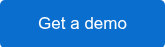How tour and activity operators can track emails in GA4
If you’re sending marketing emails without tracking what happens after the click, you’re missing the most important part of the story.

Google Analytics 4 (GA4) lets you go beyond open rates and link clicks from your email service provider. With just a few simple steps, you can see exactly what happens after someone lands on your site—from pageviews to purchases, scrolls to sign-ups.
This guide shows you how to track your email campaigns in GA4, set up meaningful reports, and turn data into decisions that drive bookings.
Setting up email tracking with GA4
Tracking your email campaigns in GA4 isn’t complicated—it just takes a few setup steps. Once configured, you’ll be able to tie your email clicks directly to conversions like bookings, sign-ups, or form submissions.
Here’s exactly how to get started.
Create and configure your GA4 property
If you haven’t already switched to Google Analytics 4, now’s the time. You’ll need a GA4 property linked to your website to track email activity.
How to do it:
- Visit analytics.google.com and log in with your Google account.
- Click “Start measuring” and create a new account.
- Set up a property with your website name, time zone, and currency.
- Select “Web” as your data stream type.
- Enter your website URL and name your data stream.
- Copy the Measurement ID—you’ll use this to connect GA4 to your site.
Pro tip: Already using Google Tag Manager? You can add your GA4 Measurement ID directly to your GTM container.
Step 2: Add UTM Parameters to emails
UTM (Urchin Tracking Module) parameters are tags you add to your URLs to track traffic sources.
You can use a tool like Google’s Campaign URL Builder or manually add UTM tags to each link.
Example URL in your email:
https://yourwebsite.com/summer-sale?utm_source=newsletter&utm_medium=email&utm_campaign=summer_sale_july
Use these fields:
- utm_source=email or newsletter
- utm_medium=email
- utm_campaign=your_campaign_name
- Optional: utm_content=button or textlink, etc.
Each email or CTA button should have distinct UTM parameters if you want to compare them.
Step 3: Send Your Email with UTM-tagged Links
Once your URLs are tagged, use them in your email campaign. When someone clicks, GA4 will register the session with those UTM values.
Step 4: Open GA4 and Navigate to Acquisition Reports
To see how your email performed:
- Go to GA4
- On the left menu, click Reports
- Under User acquisition or Traffic acquisition, select Traffic acquisition
- In the table, change the primary dimension to Session source/medium or Session campaign
You’ll now see entries like:
- email / email
- newsletter / email
- email / summer_sale_july
Step 5: Create a Custom Exploration Report (Optional)
For more detailed tracking:
- Go to Explore in GA4
- Choose Blank or start from a template
- Set your dimensions to Session source, Session medium, Session campaign
- Add metrics like Sessions, Conversions, or Engaged sessions
- Filter by medium = email to focus on email traffic
Step 6: Track Conversions from Email Traffic
If you want to know whether email clicks led to purchases, signups, etc., make sure your conversion events are set up (e.g., purchase, sign_up, form_submit).
Then, in the same Acquisition or Explore reports, you can compare:
- Sessions vs. Conversions
- Which email campaign drove the most results
Pro Tip: Use URL Shorteners or Email Platforms with UTM Support
- Platforms like Klaviyo, Mailchimp, or ConvertKit often have automatic UTM tagging built in.
- You can also use a shortener like Bit.ly if you want cleaner links in your email (just make sure to retain the UTM tags when shortening).
(Optional) Implementing GA4 tracking tags
Google Tag Manager (GTM) plays a different but complementary role in tracking email clicks — it doesn’t replace UTM parameters, but it can track the action of clicking a link, especially when you want to know what specific element or button was clicked, not just the resulting session.
- UTM tags track where users came from (like email).
- Google Tag Manager tracks what they did, like clicking a specific CTA or link, by firing events to GA4.
So, if you want to track which button, link, or banner in your email was clicked once the user lands on your site, GTM can help with that by firing an event to GA4 when that link is clicked.
Use GTM if:
- You want to track email clicks as events, not just sessions.
- You want to know which link in your email was clicked (e.g., “Shop Now” button vs. banner).
- You’re trying to tie clicks to conversions more precisely.
- You have more advanced goals, like firing Facebook or TikTok pixels after a click.
This setup assumes the user clicked the email and landed on your website — GTM works after the user lands on your site, not inside the email inbox.
Step 1: Ensure GTM is Installed on Your Website
Before anything else, make sure Google Tag Manager is installed and published on your site.
You can check this by right-clicking on your page > View Source, then search for googletagmanager.
Step 2: Enable Click Variables in GTM
- Go to your GTM container.
- In the left panel, click Variables.
- Click Configure in the Built-In Variables section.
- Enable these:
- Click URL
- Click Text
- Click Classes
- Click ID
- Click Element
Step 3: Create a Trigger for Link Clicks
- Click Triggers > New
- Name your trigger something like “Email CTA Click”
- Choose Trigger Type: Click – Just Links
- Choose Some Link Clicks
Set conditions like:
Click URL contains utm_medium=email
or
Page URL contains utm_campaign=summer_sale
- This ensures you’re only tracking users who came from your email.
Step 4: Create a Tag to Send the Event to GA4
- Click Tags > New
- Choose Tag Type: Google Analytics: GA4 Event
- Choose your GA4 Configuration Tag
- Set:
- Event Name: email_click
- Event Parameters (optional but helpful):
- link_text = {{Click Text}}
- link_url = {{Click URL}}
- source = email
- Trigger: Select the “Email CTA Click” trigger you created
Step 5: Preview and Publish
- Use the Preview button in GTM to test your new tag.
- Click through your email, land on your website, and click the tracked link.
- Confirm the tag fires in GTM Preview mode.
- Once working, Publish the container.
Step 6: View Events in GA4
- Go to Reports > Events in GA4
- Look for email_click
- Use Explore to break it down by:
- Link_text
- link_url
- Campaign (if UTM tags are present)
What makes GA4 different (and why it matters for email tracking)
Universal Analytics used to tell you what happened—pageviews, sessions, and bounce rates. But it didn’t offer much clarity on how people actually engaged with your content.
Google Analytics 4 flips that script.
Now, instead of focusing on pageviews, GA4 tracks events—like scrolling, clicking a button, or starting a booking flow. Every user action becomes measurable.
Here’s why that’s important for your email campaigns:
- When someone clicks from an email and lands on your site, you’re not just tracking a visit—you’re tracking every interaction.
- You can measure how far they scrolled, what links they clicked, and how long they stayed.
- You get real insights into which emails drive meaningful behavior—not just traffic.
Pro tip: GA4 automatically tracks events like scrolls, outbound clicks, and site search—no extra setup needed.
Key GA4 metrics to watch for email performance
These new GA4 metrics are especially helpful for evaluating how well your email campaigns are performing:
- Engagement rate: Replaces bounce rate. Measures how many users interacted with your site (e.g., stayed 10+ seconds, viewed multiple pages, or triggered key events).
- Engaged sessions per user: Shows how deeply users from your emails are interacting.
- Events per session: Indicates how active your email-driven traffic is compared to other sources.
Why this shift matters for tour operators
If you’re promoting a blog post about the top things to do on your island or a seasonal tour deal, GA4 helps you understand:
- Did visitors read the post all the way through?
- Did they click “Book Now” or navigate to another tour?
- Or did they drop off after a few seconds?
This deeper level of insight helps you improve your email content, refine your CTAs, and focus your marketing energy on the campaigns that actually drive bookings.
Advanced GA4 strategies to improve your email campaigns
Once your basic email tracking is up and running, GA4 opens the door to even deeper insights. From forecasting bookings to refining who you email and when, these tools can take your marketing strategy from good to great.
Create custom events to track email-driven engagement
If you want to track a very specific action—like clicking a “Book Sunset Tour” button from an email—you can set that up as a custom event in GA4.
How to create a custom event:
- In GA4, go to Admin > Events > Create Event
- Choose the data stream you want to apply it to
- Click Create
- Name your event (e.g., email_cta_click)
- Set the matching conditions (e.g., page path contains /sunset-tour, or click_text = Book Now)
- Save the event
You can now track exactly how many people clicked that specific link, even if it leads to the same page as another campaign.
Pro tip: Create one custom event to track the click, and another to track the conversion (like a booking). This helps you see if email engagement actually leads to revenue.
Use predictive analytics to target high-value customers
GA4 uses machine learning to analyze your traffic and predict behavior, such as:
- Purchase probability: Which users are most likely to book soon
- Churn probability: Which users may drop off or disengage
How to use this:
- Go to Explore > Predictive metrics
- Identify a segment of users likely to convert
- Export that audience and upload it into your email platform (like Klaviyo or Mailchimp)
- Send targeted campaigns—like discount codes to high-intent users or nurturing content to those at risk of dropping off
Let’s say you run a whale watching tour. You could offer 10% off to those GA4 identifies as “likely to purchase,” and send a softer educational email to the “likely to churn” group.
Segment your audience by behavior and geography
Segmentation in GA4 lets you drill into how different groups interact with your site after an email click.
Examples:
- By engagement: Create a segment of users who clicked an email and viewed 3+ pages. Send them an upsell email or private tour offer.
- By location: If you see lots of email traffic from Los Angeles, create a campaign with travel tips or discounts specific to that region.
- By device: Desktop users may behave differently than mobile users. Customize CTA placement and message formatting accordingly.
Stat to note: 77% of email marketing ROI comes from segmented campaigns (Passle). GA4 gives you the data to start segmenting smarter.
Visualize your email data with Looker Studio
Once you’re collecting rich campaign data in GA4, Looker Studio (formerly Google Data Studio) helps you turn those insights into easy-to-read dashboards. This is especially helpful if you want to regularly check how your email traffic is performing—without digging through GA4 every time.
Step-by-step: Create a custom Looker Studio dashboard
1. Connect GA4 to Looker Studio
- Go to lookerstudio.google.com
- Click Blank Report
- Choose Google Analytics as your data source
Select your GA4 property
2. Build your dashboard
Drag and drop widgets like:
- Scorecards for total sessions from email
- Time series graphs to see traffic trends by day
- Tables to show campaign names (from utm_campaign) alongside sessions, conversions, or revenue
3. Add filters to refine insights
- Filter by utm_medium = email to focus your dashboard on email-driven traffic only
- Segment by campaign to compare performance across promos
- Filter by location or device to break down audience behavior
Example: Tour operator use case
Let’s say you run kayak tours and recently emailed two different promotions:
- Promo A: 20% off morning tours
- Promo B: “Book 2, Get 1 Free” family special
With Looker Studio, you can build a dashboard that compares:
- Sessions per campaign
- Engagement rate
- Conversions (bookings)
- Revenue
In one glance, you’ll see which promotion performed better—and why.
Pro tip: Schedule your dashboard to auto-email weekly to your marketing team or stakeholders so everyone stays aligned on what’s working.
The future of email tracking with GA4
Running high-performing email campaigns isn’t about guesswork anymore. With GA4, you can track exactly what happens after the click, then use that insight to refine your strategy, personalize your offers, and drive more bookings.
From automatic event tracking to predictive analytics and custom segments, GA4 helps you stay focused on what matters: sending the right message to the right traveler at the right time.
Pair that with tools like Looker Studio, and you’ve got a complete picture of your email performance, from first click to final purchase.
Whether you want to understand your conversions or pinpoint exactly which campaigns are driving bookings, GA4 gives you the power to act with confidence.
And if you’re looking for an online booking platform that integrates seamlessly with GA4, FareHarbor has you covered. We’ll handle the setup—no complex coding required.
Discover how FareHarbor can help you grow smarter—book your free demo today.